
Creating a Dry/Wet knob for any device
If you’re wondering how to create a Dry/Wet knob from any instrument, here’s how you do it.

What you need to do is to group the effect into an Effects Rack (cmd/ctrl+G). Next create an empty chain inside it (our dry signal). Click the Chain button to enter the chain selector. Now drag the ends of the „blue bars” to create transitions:
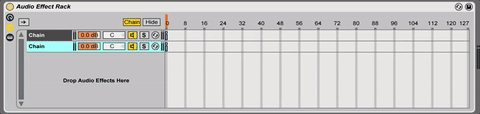
Now just expand the macros (marked with the red arrow), enter the Map mode and map the orange „chain selector” to one knob. Voila!

GRAIN DELAY
Grain delay is an effect which chops up the audio signal into small chunks called grains. You can control the grain size & amount with the Frequency knob - higher frequencies mean more and smaller grains. All controls are on the left of the device. The XY display controls two selected parametres (yellow when selected)

Here’s a few uses of it.
A great preset for processing crashes and risers is Tubby. KRNE used it in his track „Fall Apart” to add movement to a crash.
It also can pitch sound up and down. If you use it on a pad sound and turn the Pitch to 12, you’ll get a sound pitched octave up. You can then control the amount of this effect with the Dry/Wet control.

CORPUS
Corpus is an audio effect which adds simulation of acoustic objects to any sound. It’s great for adding width to a sound as well as for adding additional timbre.

The „Resonance Type” switch is the center of this effect. It controls what kind of characteristic is added to the sound. The pitch of that sound is controlled by the Tune knob and goes through the filter on the right. The Width control at the end is useful for controling the stereo spread of the added signal.
Here I used it to add more timbre and width to a pure mono Celesta:
First - mono, unprocessed
Second - stereo, with Corpus
AUTO FILTER
Auto Filter is a very simple and effective Ableton filter. It allows you to choose between Lowpass, Bandpass, Highpass & Notch. It also has a Morph function which allows you to blend the first 4 filters by using the Morph knob.

A hidden feature in Auto Filter is a Sidechain function. You can access it by clicking the downward arrow next to the on/off switch.
The Sidechain function simply moves the Filter Frequency knob for you up when signal appears on the sidechain track. For instance if we take a highpass filter and sidechain it to the kick track, with every kick the filter frequency is going to go up. This is useful as a variation for the standard sidechain volume ducking.
SATURATOR
Saturator is a nice effect useful for warming up or completely destroying sound. It has several saturation modes, but the most interesting mode is the Waveshaper which contains a hidden feature.

If you expand the effect with the arrow next to the on - off switch after selecting the Waveshaper, you can access 6 additional parametres which you can use to create your custom saturating curves!
AUTO PAN
Auto Pan is an effect which modulates the volumes of left & right audio channels. Here’s a few non-standard uses of it:

Tremolo effect
If you tweak the Phase of the Auto Pan to 0 degrees, the effects starts acting like a tremolo effect - modulates the volumes of L&R channels equally. Now you can tweak the Amount & Rate to your own taste. Very useful effect to use on instruments such as rhodes piano.
Stereo interest in layering
When layering sounds, try adding a heavy auto pan effect to make a layer move left and right in the stereo field. Next, copy the auto pan onto another layer and invert its settings by clicking the „Normal/Invert” switch. That will pan the sound in the exact opposite direction of the first layer, which in some cases sounds interesting. It’s adding stereo interest without artificial stereo enhancements.
UTILITY
Utility allows you to control volume & panning of any track. The Width parameter controls the balance between the side signal & the center of the stereo image. By setting it to 0% you can sum the left and right channel to mono. It’s useful for checking stereo enhanced instruments in mono to see if there’s not too much phase cancellation (ie. after enhancing a mono signal with the Haas effect).

HAAS EFFECT with a Dry/Wet knob
Haas effect is an effect used to create wide stereo feel from a mono signal. It can be achieved by delaying the left or right channel by a few milliseconds. We’ve created a rack with the haas effect which includes a Dry/Wet knob, a Pan setting and the ability to check the signal in mono for phase cancellation.
Filtering the Sidechain Signal
To get a different feel when using sidechain compression, you can use the EQ function. (It affects only the incoming sidechain signal, not the sidechained signal) The highpass function is especially useful when sidechaining to a kick - in a lot of cases it significantly shortens the signal, allowing for a faster release. For even more control experiment with different frequency & Q settings.

VOCODER
Vocoder is a great effect for processing vocals. To create that signature „daft punk” robot vocal sound, set it to External mode and route a synth track playing a melody or chords to it by selecting it form the „Audio From” menu.

If you route the vocoder to the same track it’s placed on, it can also be used to create ambient experimental effect sounds.
All the best for your productions. See you in the next articles!

k-pizza
I’m a music maker who likes to share his experiences with other producers. I’m regularly going to show up with music and content at PML.
Listen: https://souncloud.com/k-pizza
.
Check out our in-depth music production courses, for example:
PML Beginners Course: Producing A Track From Scratch in Ableton
LEARN MORE: PML Self-Paced Beginners Course: Producing A Track From Scratch in Ableton